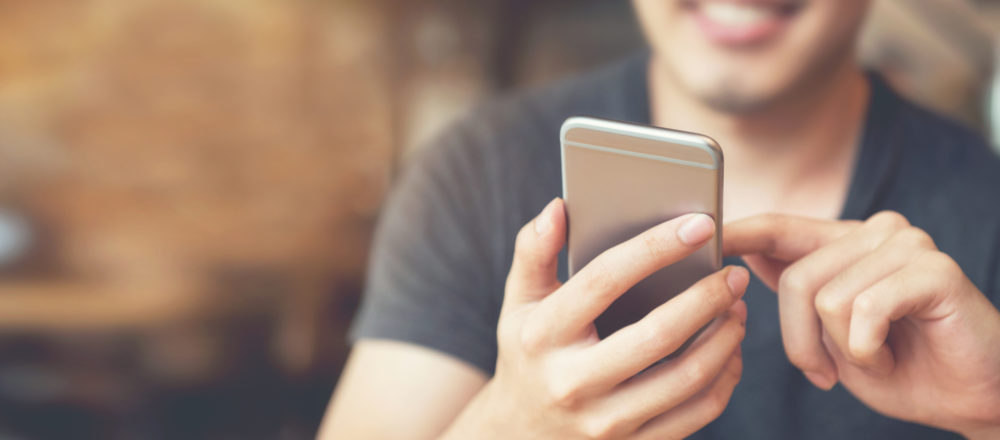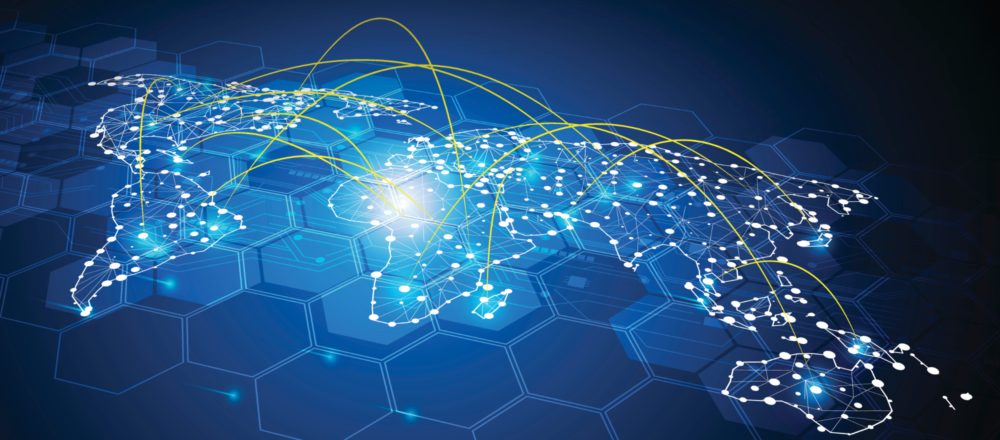So I listed all the session, which where
parallel to my session. At first there was beside the title only the name
of the speaker and a picture of the speaker. When the title has been clicked,
the session description faded in. A click on the picture or the name of
the speaker loaded the speaker vita via AJAX. To support the decision making
process the session order could be rearranged via Drag & Drop. Finally
the selected session could be dragged to the time slot.
The SpeedAgendaing website can be tried
out live
here.
The session descriptions and the speaker
data are in separate Lotus Notes documents. (Otherwise this would not be
a good example of a Lotus Notes web application.)
In a Notes view the content is merged
to the following HTML code. 1. <div class="session" id="Track%201%20-%20Session%203">
2. <span
class="sessionNr">Track
1 - Session 3</span>
3. <img
class="speakerPicture" src="/Projekte/Konferenzen/dojo.nsf/SpeakerByName/Maureen%20Leland/$File/Ref-maureen-leland.jpg">
4. <h1>Domino Designer
and XPages 8.5.1: A Perfect Match!</h1>
5. <span
class="speakerName" id="Maureen%20Leland">Maureen Leland</span>
6. <div
class="sessionDescription" id="descTrack%201%20-%20Session%203">In 8.5.1, XPages
roared into the Notes client and realized the dream of write once, run
in both the Web and the Notes client. We'll review the new capabilities
in 8.5.1 and how they streamline XPage development, and also take a look
at some of the features that will be delivered "next."
7. </div>
8. </div>
It is important to check the option
"Treat view contents as HTML" to prevent Domino from adding his
own HTML code.
The view is embedded into a Notes form.
Sofar this is standard Notes web development.
The resulting
website is, with the help of some
CSS, not ugly. But still nothing unusual.

function start(){
dojo.fadeIn({node: "headline",duration: 1000}).play();
}The method dojo.fadeIn() creates an animation object, which
fade in HTML elements smoothly, and is in the base part of dojo, loaded
with the dojo.js JavaScript library. That means we don't have to load any
further packages to use this functionality. The exspected parameter is
a JavaScript object, which is directly created with the following syntax.{
node: "headline",
duration: 1000
} This object has two attributes. The node attribute
specifies the id of the HTML node. In this case the headline image "SpeedAgendaing"
. The duration attribute controls the timing of the animation. The play()
method of the created animation object is called directly to start the
animation immediately.
The effect can be seen here.
I must admit that I had to use a little
trick so that the effect is visible.<style
type="text/css">
div#headline{
opacity: 0;
}
</style>The
css statement ensures that the headline is not visible at the beginning.
![]()
The sample application can be downloaded.

dojo-Sample.zip
(433
KB)
In the next
article we cover dojo.query(),
a very powerfull tool the get a handle to all kinds of HTML nodes.