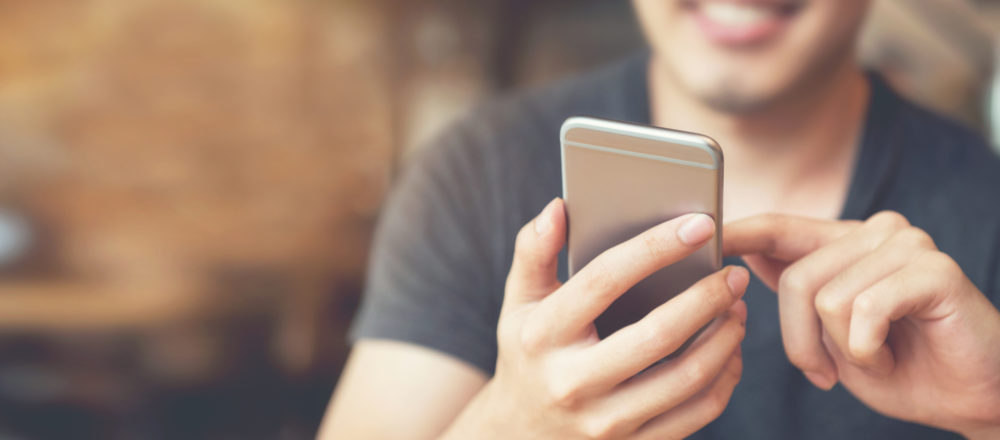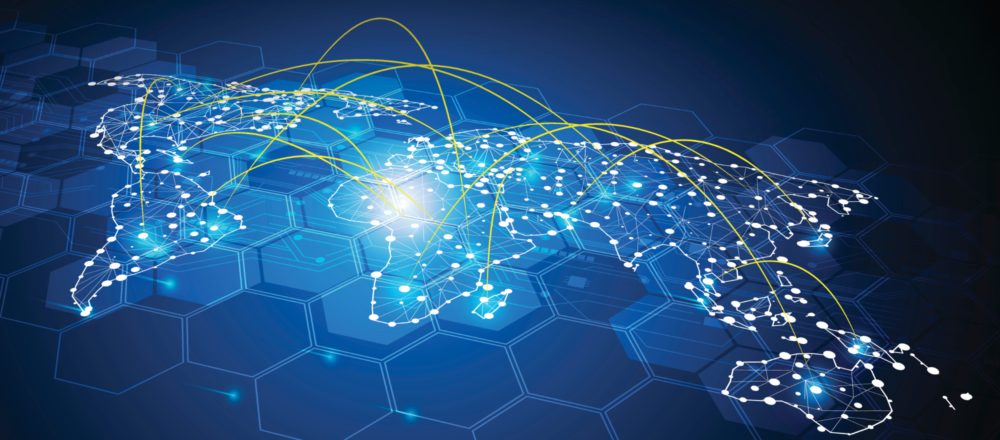Modern style development without some kind
of version control is not reasonable these days. In Lotus Notes
development however, version control systems are rarely used, mostly because
it is very hard to maintain such a system and Notes offers very little
to help here. In the new Eclipse based Domino Designer however are a lot
of tools available, which can improve your work in ways you have always
dreamed of. Version control can be easy and once you start using it, you'll
enjoy your work like never before.
The Eclipse plugin "Source
Control Enablement" (OpenNTF
project) can tie a local source code repository to a Lotus Notes application
using DXL export functionality. Using this plugin its possible to access
the design elements of the Notes Application through the local file system.
DXL however has a pretty bad reputation because it is not 100% round-trip
safe, so it is strongly recommended to use it with care.
The official documentation of the "Source
Control Enablement" plugin
contains only references to Subversion (SVN) as version control system.
But since the plugin just creates a Eclipse project directory and the corresponding
files form the Notes Application, other version control systems can be
used instead of SVN. Especially modern, distributed systems like Git
and Mercurial
gaining more and more popularity. With this version control systems distributed
teams can work on local repositories at each site.
And they can be used for Notes development,
even integration in the Domino Designer is possible by installing the "MercurialEclipse"
plugin. Git or more precisely the "EGit" on the other hand seems
to be incompatible with Domino Designer (unsolvable dependencies).
A short setup guide:
- Download the "Source
Control Enablement" Plugin: Download
- Enable the Installation of Eclipse
plugins in the Domino Designers Preferences:
- Open the Install dialog ("File/Application/install")
and add the zip file ( the one contained in the zip you downloaded before)
as Location. Afterwards install the plug-in and restart the client to enable
it.
- The installation of MercurialEclipse
is pretty much the same, the only difference is that there is no
ready to use install package available. The url provided on the Website
is not working for installation in Domino Designer, it also requires registration.
However there is a manual
download option, too. After downloading
the files (including the "site.xml") you can create a ZIP file
or just use the Download directory as "Folder Source" in Domino
Designer. The down-side is that you have to check for plugin Updates yourself
from time to time.
- Use the context menu "Team
Integration/Associate with a new on-disk project" in order to create
a new repository for your Notes application:
- When switching to the Java perspective (Menu: "Window/Open Perspective/Java") you can see a new project which contains the exported files. Just use the Menu again ("Team/Share") to enable Mercurial for this project, for more information about using Mercurial you should look at the documentation.
For more Information about working with
Mercurial :
http://mercurial.selenic.com/guide/
http://mercurial.selenic.com/wiki/UnderstandingMercurial
http://mercurial.selenic.com/wiki/Tutorial
http://hgbook.red-bean.com/