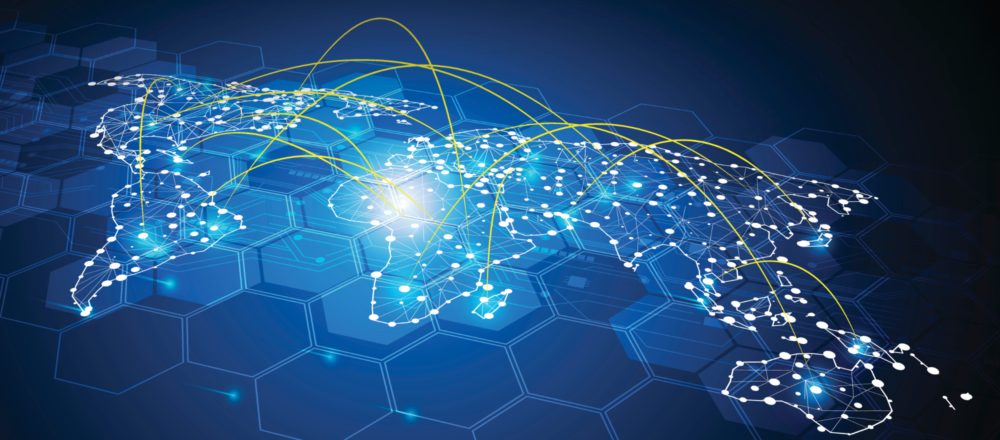![]() Since
Ben Langhinrichs has
showed how to build a table with round corners quite easily I wanted to
use this feature in a productive environment. But there is this old issue
with “Notes and Printing” which prevented me from doing so. During the
Lotusphere - Session: Designing the User Experience:
Why Your Interface Matters from Chris Blatnick and Nathan T Freeman I figured out a solution.
Since
Ben Langhinrichs has
showed how to build a table with round corners quite easily I wanted to
use this feature in a productive environment. But there is this old issue
with “Notes and Printing” which prevented me from doing so. During the
Lotusphere - Session: Designing the User Experience:
Why Your Interface Matters from Chris Blatnick and Nathan T Freeman I figured out a solution.
But start with the beginning. For round
corners in tables two ingredients are needed: a image resource like this
one 

The
result is quite nice.
Until you start to print it.

During printing the image resource is
not used. But the thickness of 9 pixels of the border will result in a
big ugly border. Even if you use a white border it is not really good looking.
As mentioned above there is a solution:
Layers. There are two tables in the form. The one with the round corners
is in a layer. The second one is just for printing and will be covered
by the layer with the other table. (In the screen shot I moved the layer,
so that the underlying table could be seen.)
The only thing to remember is setting
the hide-when option for printing in the line where the layer anchor is.

With this settings the layer with
the table with the round corners will be shown on screen but for printing
the simple table will be used.
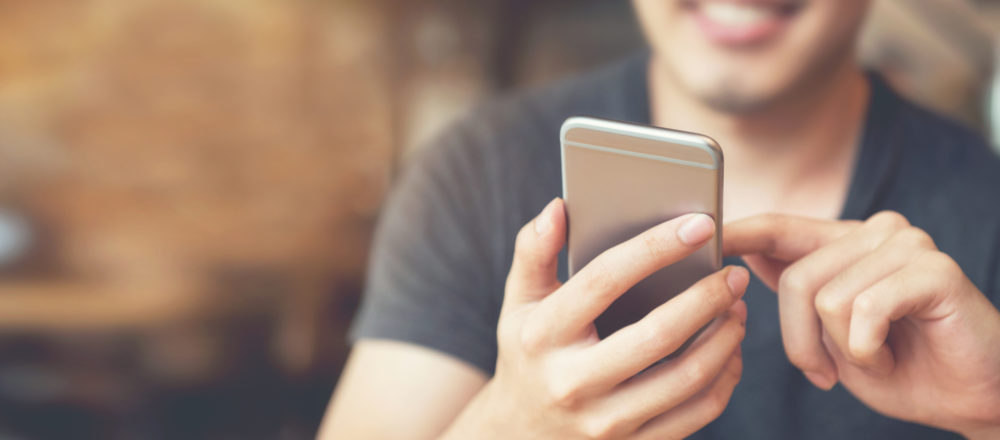
Engage 2019: How to get my app on mobile?
At the marvelous Engage conference I had the honor to speak about "How to get my app on mobile?". Between the obvious choices of having a… more