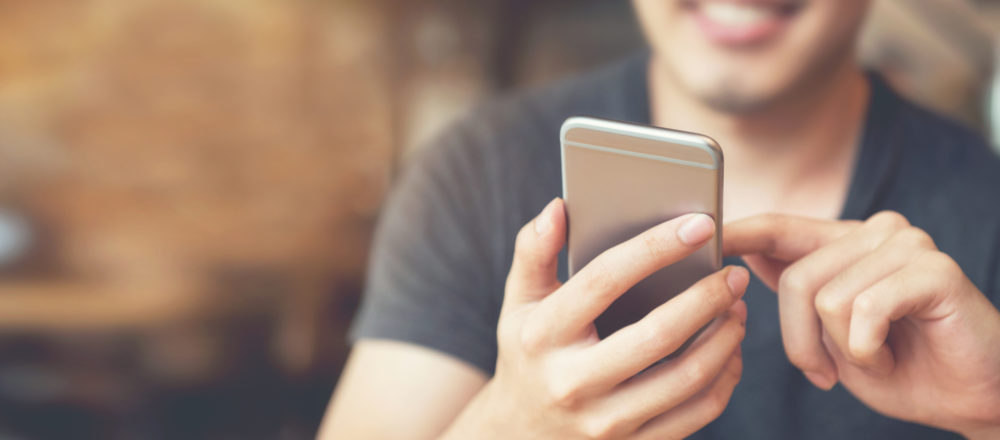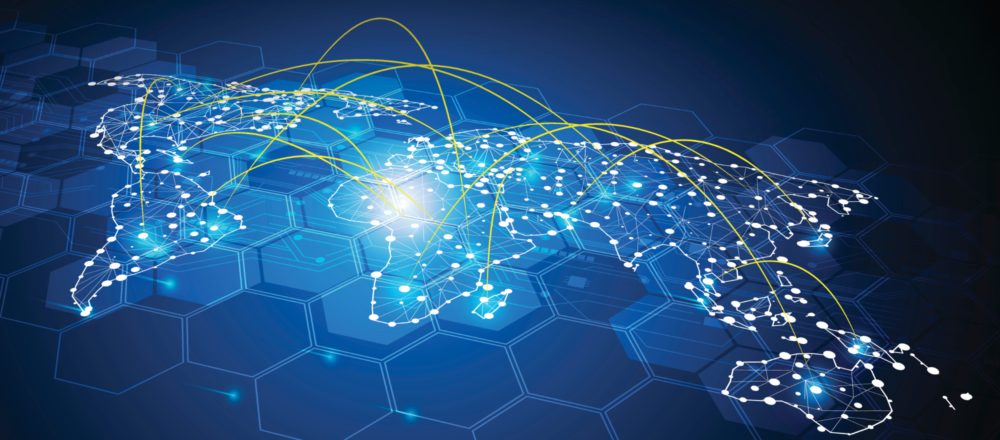Today I've attended a Jumpstart session by Andy
Pedisich at the ADMIN2007
Europe conference.
Today I've attended a Jumpstart session by Andy
Pedisich at the ADMIN2007
Europe conference.
Along a lot of other really useful stuff,
tricks and best practices, he showed us a Excel sheet, he developed years
ago, which he uses to add databases (with the same file name and path,
like log.nsf) from a lot of servers to his workspace. Essentially,
- he opens the servers view in his Domino Directory,
- selects the servers,
- copies the selection as table,
- opens the excel sheet,
- pastes the servers,
- edits the file name of the database,
- selects and copies the calculated @Command formulas to add the database to the workspace,
- creates a new Toolbar button,
- pastes the @Commands,
- closes the Toolbar button and
- clicks on it.
Seeing this, I wondered, if there is no short cut? And really, there is:
Just create one new Toolbar button once
(File - Preferences - Toolbar Preferences..., Customize, Choose a Toolbar
to modify and in the Toolbar contents click New - Button..., ) with the
following formula:
_names := @Subset(@MailDbName;
1)
: "names.nsf";
_servers := @PickList(ustom
_names; "Servers";
"Select servers";
"Select servers
to add database from"; 3);
_db := @Prompt(kCancelEdit
"Enter database";
"Enter the file
name and path of the database to add.";
"log.nsf");
@For(
n := 1;
n <= @Elements(_servers);
n := n + 1;
@Command(ddDatabase
_servers: _db)
)
If there are more servers or address
books to choose the Domino Directory from, you could replace the first
line with:
_names := @Prompt(hooseDatabase
"Choose Domino Directory";
"Choose the Domino
Diretory to choose the servers from");
Or if there is only one Domino Directory
and you have a current local replica, you could use something like the
following line in place of the first line above:
_names := ""
: "server-names.nsf";
Update:
The square brackets around AddDatabase
(in the @Command) were missing. They were removed by the blog engine, because
the text was formatted in blue?!?!? ![]()
Thanks to Andy Pedisich for notifying
me.